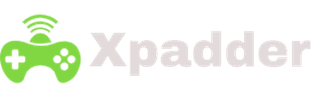Frequently Ask QuestionsFAQs
Yes, it is free and a simple window application. A game emulator that’s allows you to map keys to your gamepad buttons.
Xpadder is not the virus it has been tested clean, an emulator allowing you to play games on PC. It is free from malware, spyware, worms, Trojans, or other types of viruses.
To access it user needs to get Xpadder or x360ce to make it work. It is suitable for working with the Xbox one controller by USB.
Follow the step below carefully to setup the Xpadder:
- Download → Xpadder. Click here to get it instantly.
- Extract → Xpadder
- Setup → Gamepad
- Setup → Your Profile
- Save the assignment.
- To start → Download and install reWASD.
- Connect your Xbox Elite → PC. Launch reWASD.
- Create → a new profile (game or app ) add a config to it. Start remapping!
Yes, connect the Joystick or gamepad to the available USB port on the computer.
If in case the CD doesn’t start, the install program does not work automatically, then follows the below steps.
- Open → My Computer
- Double-click → CD or DVD drive
- Double-click → Setup.exe or Install.exe file.
If you would like to play with a joystick or gamepad setup it and install the software.
- Connect the joystick/gamepad to a USB port of the computer.
- Insert the CD that contains the installing of Joystick or gamepad into the CD or DVD drive.
Note: If the CD is not working, follow the wizard to install Joystick or gamepad and its associated software.
To play a PC game with a generic USB controller, download a Joytokey program, and assign the Keyboard buttons of the game to the USB controller.
You can connect the wired PS4 controller to the PC with the help of a USB cable or Bluetooth.
Yes, Xpadder works with Xbox one controller by the following steps:
- Open device manager → Plug-in Xbox one controller by USB
- Install → the WinUSB driver (As PC Gamer recommends)
- From Download Folder → Install Xpadder or 360ce → to make the controller Workable.